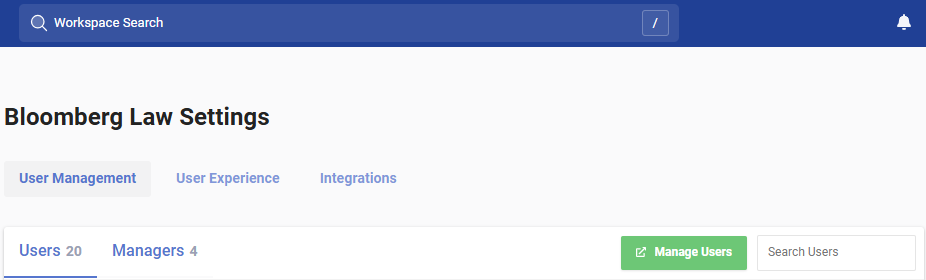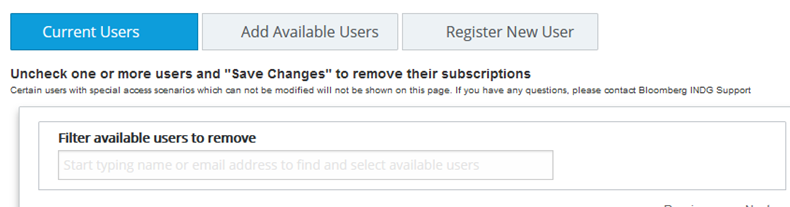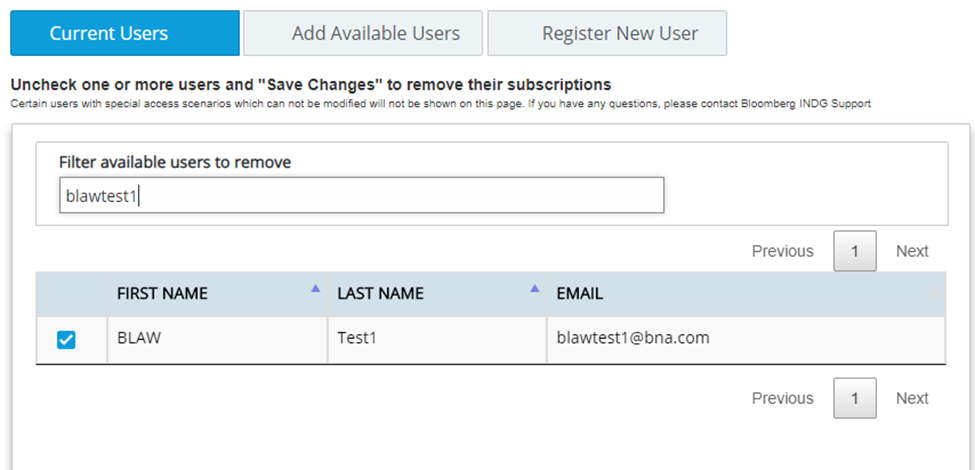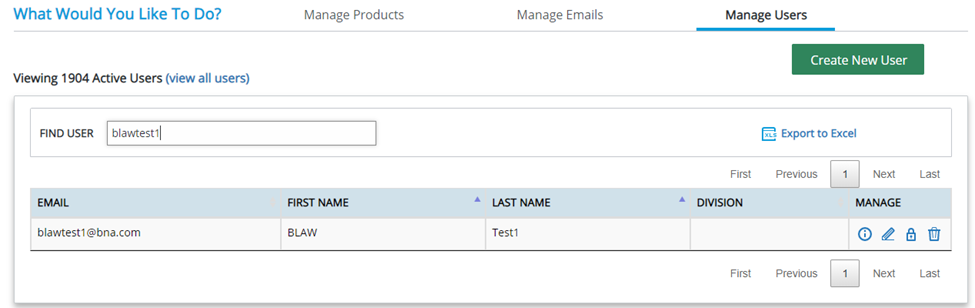User Account Management
User Account Management (account admins only)
Managing the users now happens in a new Bloomberg Law user admin tool.
This tool is accessible for admins by clicking on ‘Manage Users’ on the Org Settings menu within Dashboard Legal.
If you are unable to access this tool, please reach out to the administrator at: hburdette@bloombergindustry.com
This button will redirect you to the new Admin Portal.
Admin Portal Quick Reference (account admins only)
URL: https://profile.bloombergindustry.com/cpoc
To add a user:
Start on the Manage Products tab and select the product you would like to update in the Select Your Product dropdown.
This will populate the subscription available to you. When it appears, click the Manage Users icon.
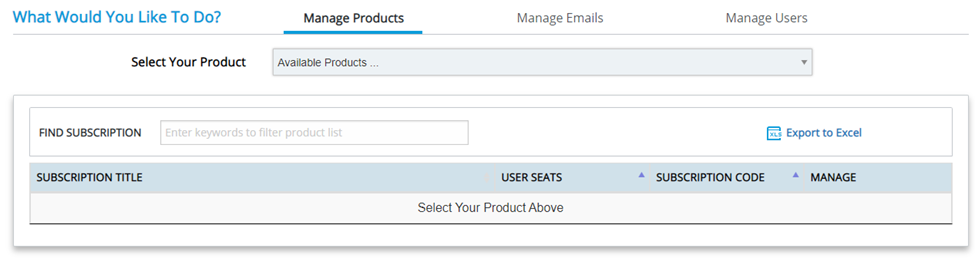
This will bring up a new panel with 2 ways to add new users.
- If the user has already been created, but not given access to the subscription, they will appear under the Add Available Users tab. From that tab, you can search on the user you need to add, select the check box next to their name, and click Save Changes at the bottom. This will add the user to the subscription, and send an email with login instructions to the user.
- If it’s a brand new user, you will use the Register New User tab. This will present a form to provide all of the necessary information about the user. Only email, first and last name, and country are required, but providing the additional data could be helpful when running reports on the users currently setup with access.
If you experience problems setting up the user, please contact help@bloomberglaw.com
To remove a user:
There are 2 ways to remove a user from a subscription:
- From the Manage Products tab select the product you would like to update in the Select Your Product dropdown.
This will populate the subscription available to you. When it appears, click the Manage Users icon.
A new panel will open that will display all users currently activated against that subscription. Search on the name you would like to remove, and deselect the checkbox next to their name. Click Save Changes, and this user will have their access removed.
- From the Manage Users tab search for the user you need to remove.
Once you see the user, click the trashcan icon to delete this user. This will remove their access to all products and turn off any content-related emails they are currently getting.
A confirmation screen will appear. Click Delete to confirm the action.